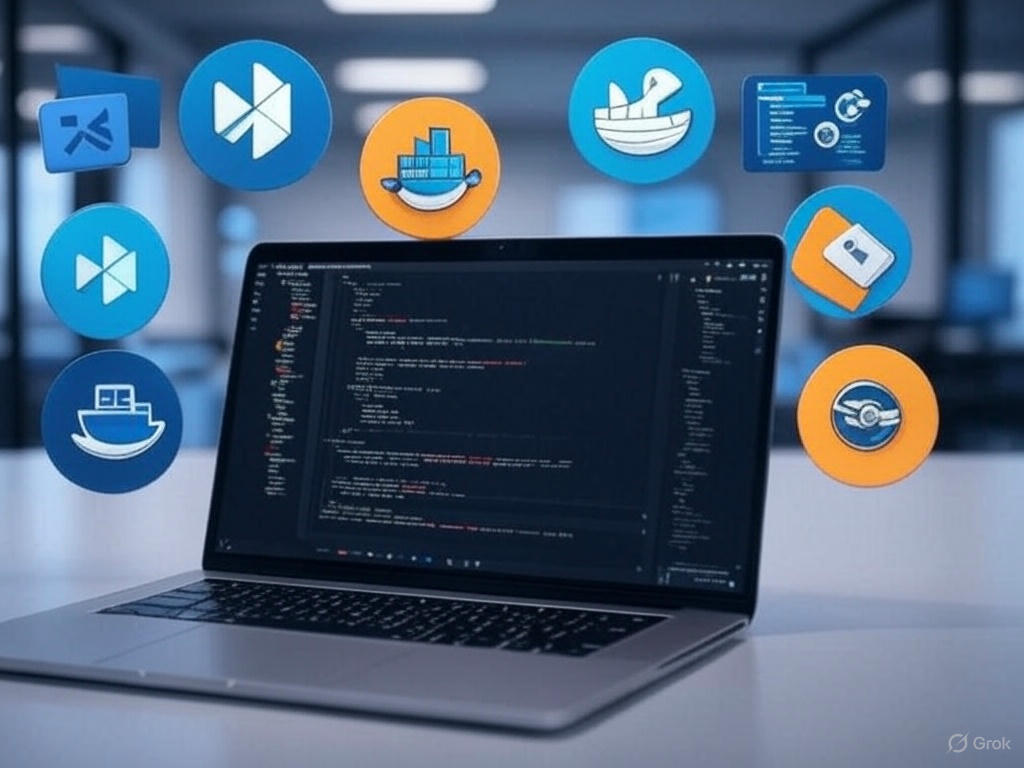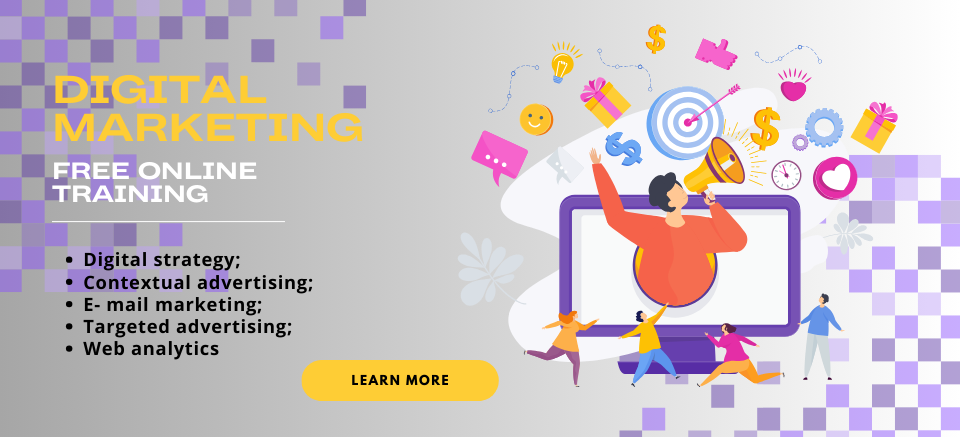Sound issues in VICIdial or GoAutoDial, such as no audio, one-way audio, or poor sound quality, can disrupt call center operations and frustrate agents and customers alike. These autodialer platforms, built on Asterisk, are powerful tools for managing outbound and inbound calls, but audio problems can arise due to network, configuration, or hardware issues. At Easyian Outsourcing Private Limited, we specialize in delivering robust autodialer solutions and have helped numerous clients resolve such challenges. In this blog, we share a step-by-step guide to troubleshoot and fix sound problems in VICIdial or GoAutoDial, ensuring seamless communication for your call center in 2025.
Why Sound Problems Occur in VICIdial or GoAutoDial
Sound issues typically stem from:
Network Issues: Insufficient bandwidth, packet loss, jitter, or firewall restrictions.
Configuration Errors: Incorrect SIP/IAX settings, codec mismatches, or improper NAT handling.
Hardware Limitations: Server overload, outdated telephony hardware, or incompatible devices.
Carrier Issues: Problems with the VoIP provider or carrier configuration.
By systematically addressing these areas, you can restore clear audio and optimize your autodialer performance. Let’s dive into the solutions!
Step-by-Step Guide to Fix Sound Problems
1. Check Network Connectivity and Bandwidth
Network issues are a common cause of audio problems. To ensure your network supports VICIdial or GoAutoDial:
Verify Bandwidth: Each call requires approximately 80–100 Kbps for G.729 or G.711 codecs. For 25 users, ensure at least 2–3 Mbps of stable bandwidth. Use tools like Speedtest to check.
Test for Packet Loss, Jitter, and Latency: Use Wireshark or a command-line tool like iperf to analyze network performance. Aim for:
Packet loss: <1%
Jitter: <30ms
Latency: <150ms
Solution: If issues persist, consider upgrading your internet connection or using a dedicated MPLS/VPN line. Ensure no other applications are consuming bandwidth during calls.
Command to Check Server Load:
top
If the load average exceeds your CPU cores (e.g., >2 for a dual-core server), optimize server resources or upgrade hardware.
- Verify Firewall and NAT Settings
Firewalls or NAT (Network Address Translation) misconfigurations can block audio packets, causing no audio or one-way audio.
Open Required Ports:
SIP: UDP 5060
RTP (audio): UDP 10000–20000
IAX2: UDP 4569
Check NAT Settings:
In sip.conf (located at /etc/asterisk/sip.conf), ensure externip is set to your public IP and nat=yes:externip=your.public.ip
nat=yes
For multi-server setups, use private IPs for internal communication and public IPs for external (carrier) traffic.
Solution: Temporarily disable the firewall for testing:sudo systemctl stop iptables
If audio works, whitelist the required ports in your firewall (e.g., iptables or Fortinet). For multi-server clusters, use a private network with no firewall between servers.
- Confirm Codec Compatibility
Codec mismatches between VICIdial/GoAutoDial, agents’ softphones, and the carrier can cause audio issues.
Check Codec Settings:
Common codecs: G.729, G.711 (ulaw/alaw), GSM.
In sip.conf, ensure allowed codecs match your carrier’s:disallow=all
allow=ulaw
allow=g729
Solution: If using G.729 with a T1 line, switch to G.711 (ulaw) for better compatibility, as G.729 may introduce quality issues with certain hardware. Verify codec settings in your softphone (e.g., Zoiper, X-Lite) and carrier configuration.
- Test Manual vs. Auto Dial
Audio issues may differ between manual and auto-dial modes, indicating specific configuration problems.
Manual Dial Works, Auto Dial Fails:
Check the campaign’s routing extension. Set it to 8368 in the campaign settings to ensure proper call handling:
Go to Admin > Campaigns > Modify Campaign > Routing Extension.
Verify the dial plan in extensions.conf (e.g., /etc/asterisk/extensions.conf). Ensure it includes:exten => _99999.,1,AGI(agi://127.0.0.1:4577/call_log)
exten => _99999.,2,Dial(SIP/${EXTEN}@carrier,,tTo)
Solution: Update to tToR for ringback support or test with a different carrier.
No Audio in Both Modes:
Test if agents hear the conference prompt (“You are the only person in this conference”). If not, check UDP ports and NAT settings.
- Inspect Server Hardware and Configuration
Server overload or outdated hardware can degrade audio quality.
Check Server Specs:
For 25 users, a dual-core CPU (e.g., E4600), 4GB RAM, and SSD are sufficient, but ensure no other resource-intensive applications are running.
Run htop to monitor CPU and memory usage.
Verify Asterisk Version:
Use asterisk -V to check the version. Older versions (e.g., Asterisk 1.8 in GoAutoDial 3.3) may have compatibility issues. Consider upgrading to Asterisk 16 or later (available in ViciBox).
Solution: If using a T1 card, confirm the model and provider compatibility. Avoid G.729 with T1 unless necessary, and ensure no Zaptel/Dahdi conflicts.
- Troubleshoot Carrier Configuration
Carrier issues can cause audio problems, especially if SIP trunks are misconfigured.
Check Carrier Settings:
Ensure the SIP trunk in GoAutoDial/VICIdial matches the carrier’s credentials (username, password, host).
Example in sip.conf:[carrier]
type=friend
host=carrier.ip.address
username=yourusername
secret=yourpassword
dtmfmode=rfc2833
context=trunkinbound
nat=yes
Test with a Different Carrier: If manual dial works but auto-dial fails, the carrier may not support VICIdial’s call routing. Test with another VoIP provider.
Solution: Use a DMZ between GoAutoDial and the carrier to resolve routing issues, as this has worked for some users.
- Update or Reinstall VICIdial/GoAutoDial
Older versions of GoAutoDial (e.g., 2.1, 3.3) or VICIdial may have bugs affecting audio. Upgrading to the latest version or switching to ViciBox can resolve these issues.
Upgrade Process:
Backup your configuration files (sip.conf, extensions.conf, database).
Install ViciBox (latest ISO from ViciBox) for a modern Asterisk and VICIdial setup.
Restore configurations and test.
Solution: If upgrading isn’t feasible, reinstall GoAutoDial 4.0 or VICIdial from scratch, ensuring all settings (codecs, NAT, ports) are correctly configured.
- Test and Monitor with Debugging Tools
Use Asterisk’s debugging tools to pinpoint audio issues.
Enable SIP Debugging:asterisk -r
sip set debug on
Look for RTP packet transmission and errors in the Asterisk CLI.
Check Logs:
Review /var/log/asterisk/messages for errors like “SIP 403 Forbidden” or “CHANUNAVAIL.”
Solution: If debugging reveals codec or NAT issues, adjust sip.conf or contact your carrier for assistance.
Additional Tips
Softphone Configuration: Ensure softphones (e.g., Zoiper, X-Lite) are set to use the same codecs and ports as VICIdial/GoAutoDial.
WebRTC Issues: For GoAutoDial 4.0 with WebRTC, verify SSL certificates and Kamailio settings, as misconfigurations can cause no audio.
Professional Support: If issues persist, consult experts like Easyian Outsourcing, who offer VICIdial/GoAutoDial setup, troubleshooting, and optimization.
Why Choose Easyian for Autodialer Solutions?
At Easyian Outsourcing Private Limited, we provide end-to-end autodialer solutions, including VICIdial and GoAutoDial setup, configuration, and support. Our team of experts ensures crystal-clear audio, reliable performance, and scalability for your call center. With over 8 years of experience, we help businesses overcome technical challenges and achieve operational excellence.
Our Services Include:
Autodialer Installation and Configuration
Audio and Network Optimization
24/7 Technical Support
Custom Call Center Solutions
Conclusion
Sound problems in VICIdial or GoAutoDial can be frustrating, but with a systematic approach—checking network, firewall, codecs, hardware, and carrier settings—you can restore clear audio and keep your call center running smoothly. By following this guide, you’ll address common issues like no audio, one-way audio, or poor quality, ensuring a seamless experience for agents and customers.
Need expert help with your VICIdial or GoAutoDial setup? Contact Easyian today for a free consultation and let us optimize your autodialer for success!